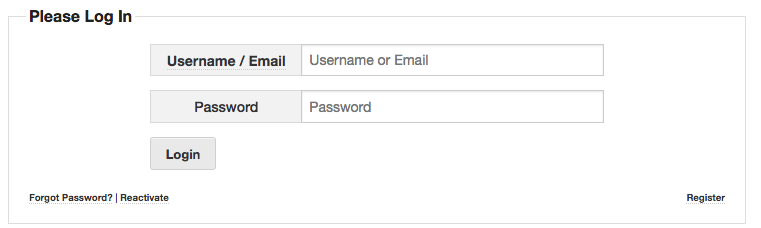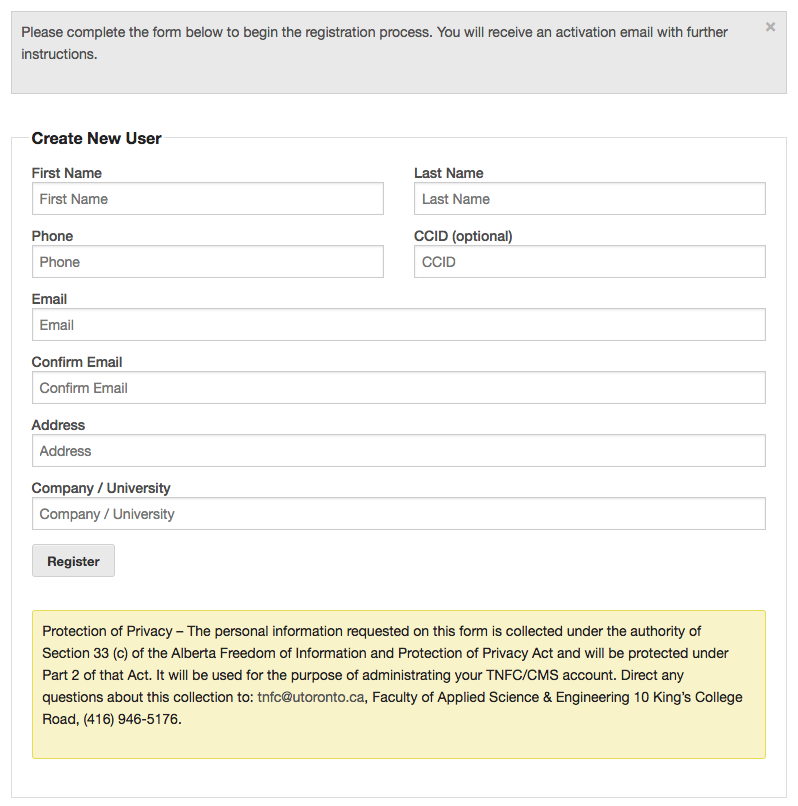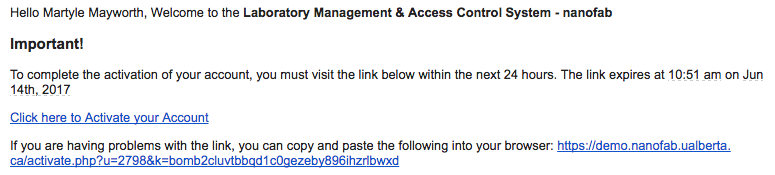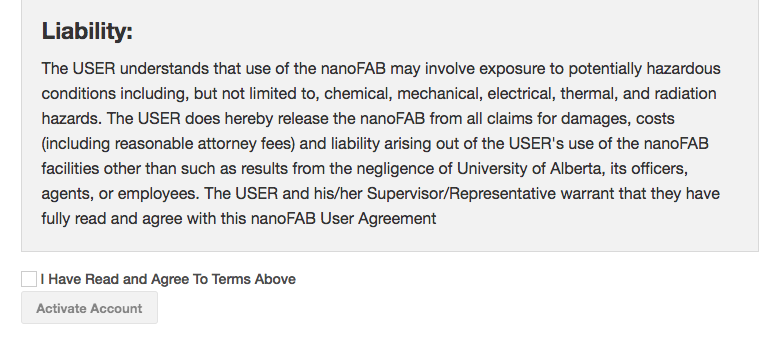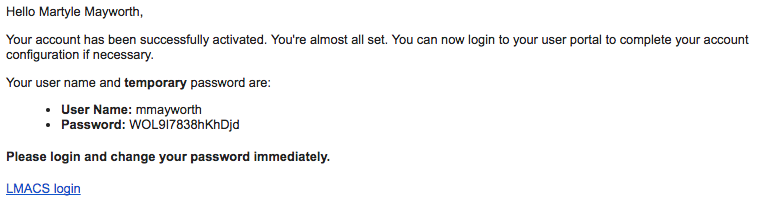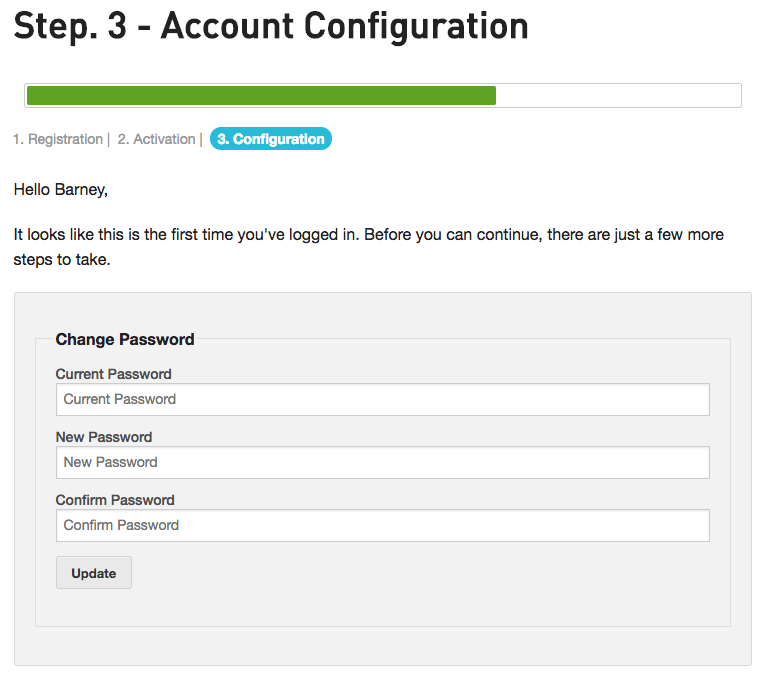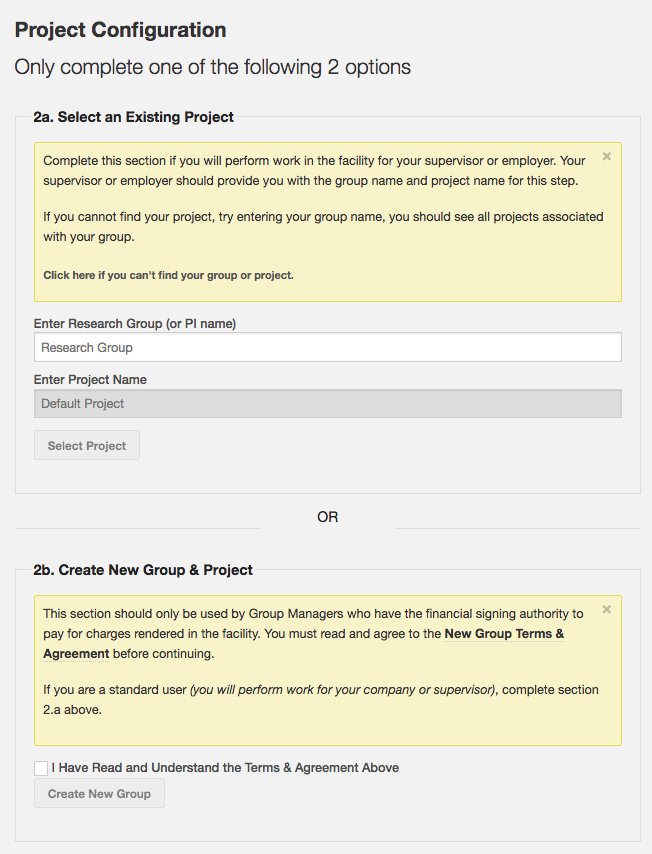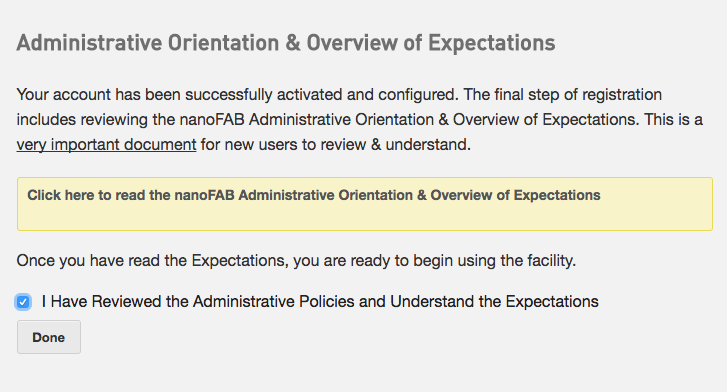The Registration Process
The user registration process allows users to create their accounts and perform some basic setup. The registration process is made up of the following steps:
- Account Creation
- Account Activation
- Account Configuration (optional)
Step 3 is optional and is based on the Facility Option require account configuration. If enabled, the configuration process performs the following actions:
- Reset Password
- Select a default Group & Project. At this point, users also have the option of creating a new group and project. This path should be taken by PI’s (those with financial authority)
- View a web based introductory seminar.
Account Creation
The registration process begins with an account creation. To create a new account, access the main login page and clicking Register.
Note: Existing users can can also Reactivate their account and perform a Reset Password from this page.
Clicking Register will open the new user form.
Once the form has been successfully completed, the new account will be created and the user will be sent an email with a confirmation link. The confirmation link will be valid for 24 hrs. If the link is not clicked within that time period, the process will have to be started from the beginning.
Account Activation
Users will receive an email something like the one above with a link to click that will take them to the activation page.
At this point, users are presented with the Terms & Conditions required for user access. In order to complete the activation, users must agree to the terms presented.
Once they agree to the terms and click Activate Account, their account will switch to “Active” in LMACS.
This will generate another email which will provide the user with their username and temporary password.
Account Configuration
The remaining steps take place only if Require Account Configuration is enabled.
Change Password
After logging in for the first time, users will be asked to change their default password
Project Configuration
Most users will take path 2a. At this point, they should enter the primary group (typing the group name or PI name will show a list of matches). They should then select the appropriate default project name. This information should be given to them by their supervisor, or whomever directed them to register.
Once completed, click Select Project. This will send an email to the group manager to confirm that this new user should be added to their project. They will remain inactive on the project until they are confirmed by the group or project manager.
Path 2b will initiate the New Group creation. For details on that path, visit the Group Management section.
Administrative Orientation
Once their project has been selected, users are presented with a brief administrative orientation and expectations. They must acknowledge this before continuing.
Clicking Done will complete the process and take them to the main LMACS home page.