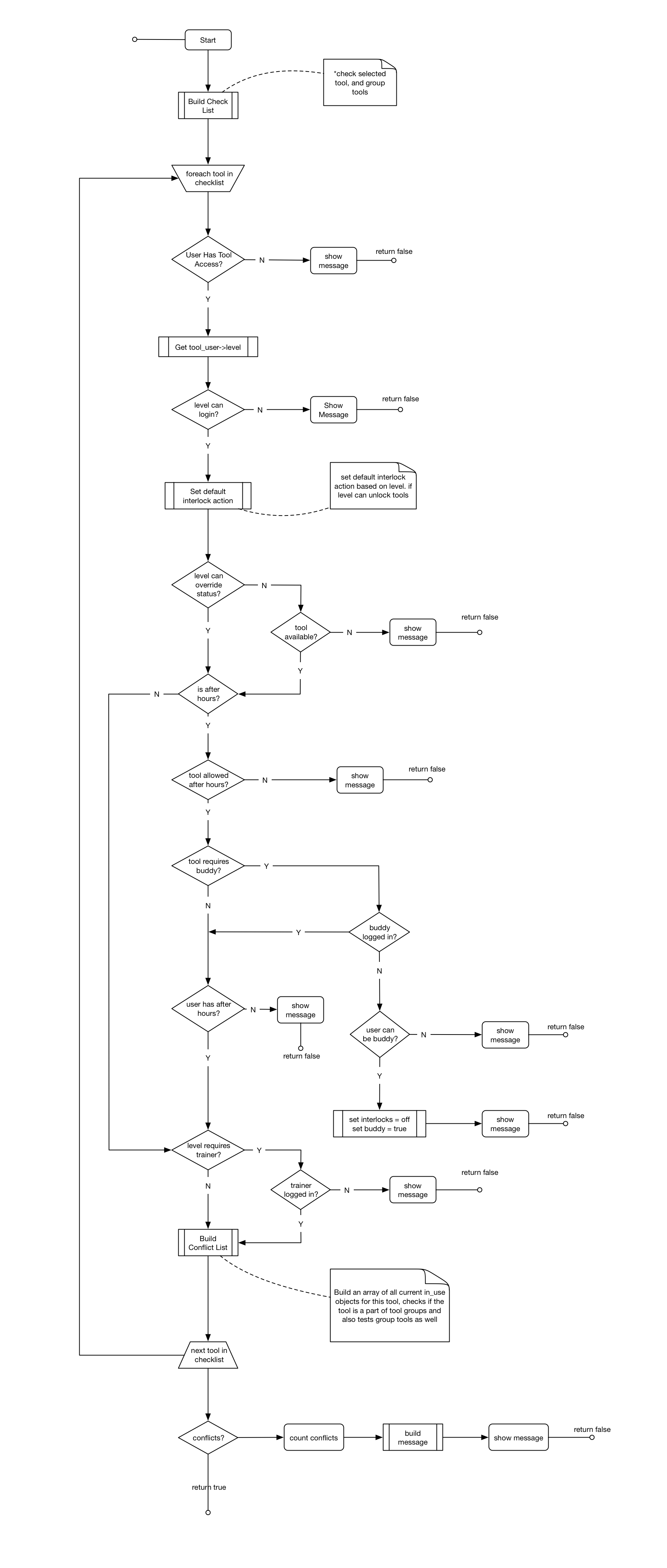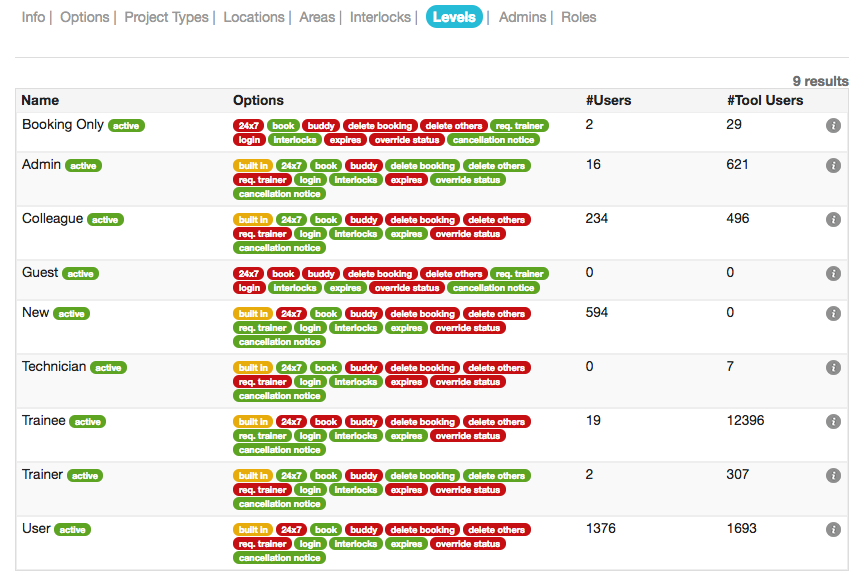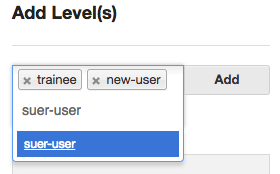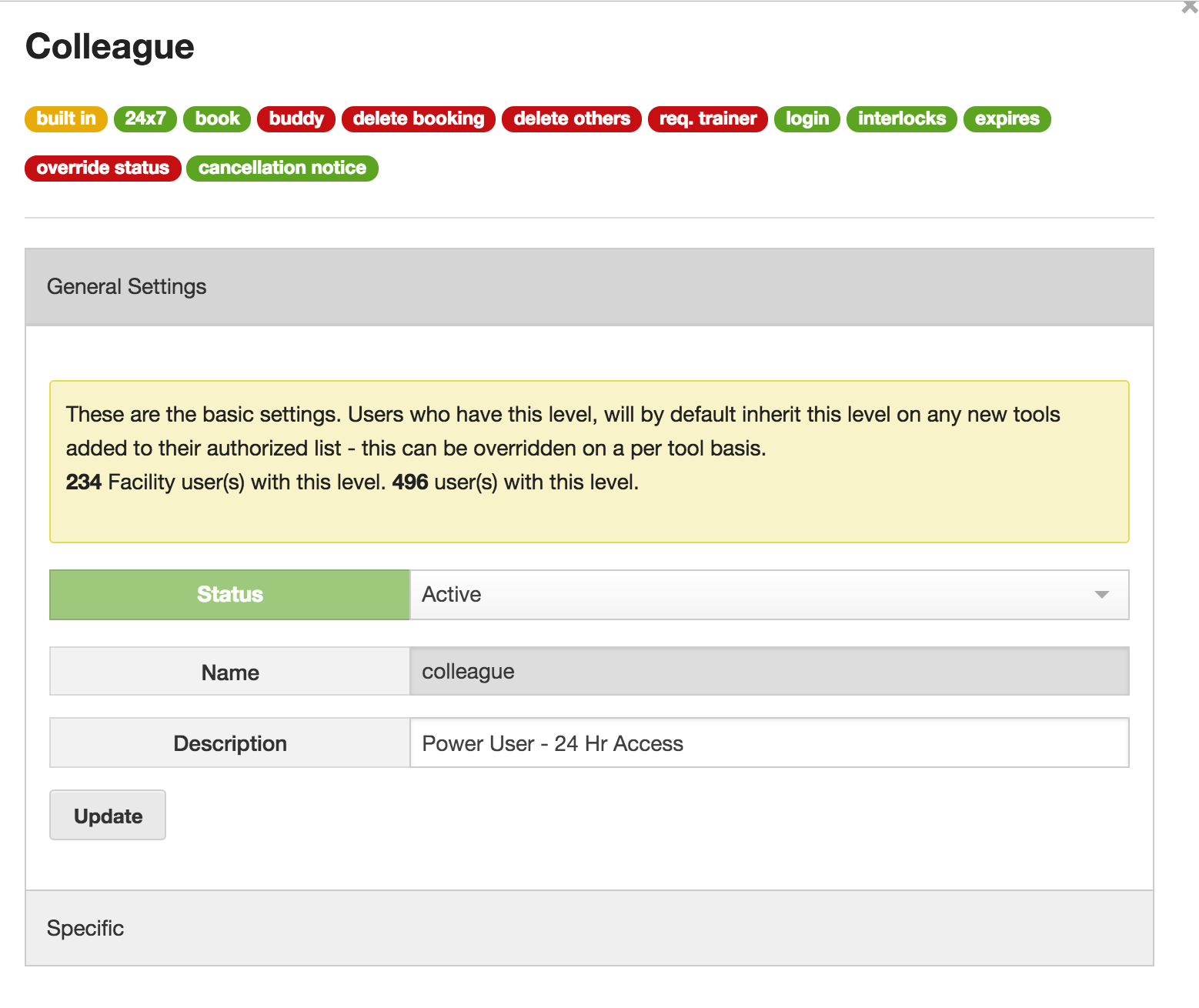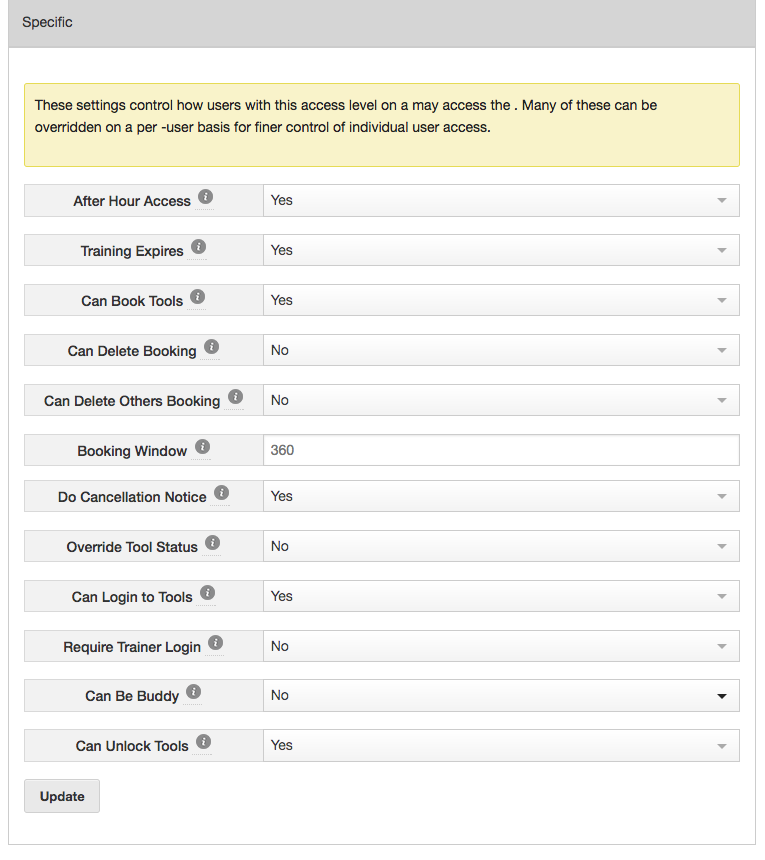Managing User Levels
User levels provide a mechanism for managing a users access to Equipment. Each unique combination of a user and a tool is called a tool user. User levels are applied to tool users. Tool users can either be viewed by tool (ie. list of qualified users) or by user (ie. list of qualified tools).
Creating new user levels follows the same process as most simple objects in the system. Simply enter a list of desired names and click Add.
To modify the properties of a user level, click the info icon to open the details window. The tags displayed provide a quick summary of the options for this level.
General Settings
There isn’t much to change in the general settings. Deactivating a user level will prevent it from being used for new tool users. The description is for information purposes only and isn’t shown anywhere.
Specific Settings
This section controls the majority of the system behaviour when it comes to user equipment access. Some items are tied to others and may be hidden until conditions are right. Additionally, some of these settings can be overridden on a per user basis.
After Hour Access – Determines if this level can use equipment outside of the set business hours
Training Expires – Determines if training expires for this level. Valid training durations are set by the tool. This option is used in conjunction with the auto-expire tool users facility option.
Can Book Tools – Determines if this level can book equipment
Can Delete Booking – Determines if this level can delete equipment bookings
Can Delete Others Bookings – Determines if this level can delete other peoples bookings.
Booking Window – Determines how far into the future a tool can be booked. Set to 0 for no limit. The system will use the lesser of this value and the value set in the Tool Options.
Do Cancellation Notice – If enabled, this level will receive automatic cancellation notices. More details about this function can can be found in the booking section.
Override Tool Status – If Yes, this level can user equipment regardless of the status. Ex. If the tool is DOWN users with this level will still be able to login. This is useful for technical staff who need to login to activate an interlock during servicing.
Can Login to Tools – Determines if users with the level can login to tools
Require Trainer Login – Determines if this user requires a trainer to be logged in with them. Useful when a user is still in training.
Can Be Buddy – Determines if users with this level can act as a buddy if required
Can Unlock Tools – Determines if this level is able to activate interlocks
Coping with Login Logic
The login process can be complicated – as an aide to understand the logic, the flowchart below describes the process that takes place when a user attempts to login to a piece of equipment. This flowchart will be referenced throughout this guide.