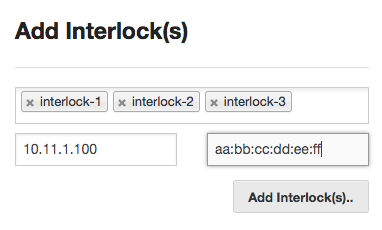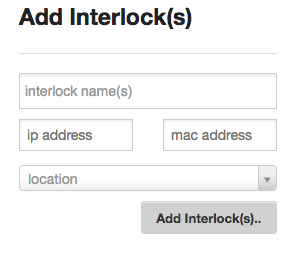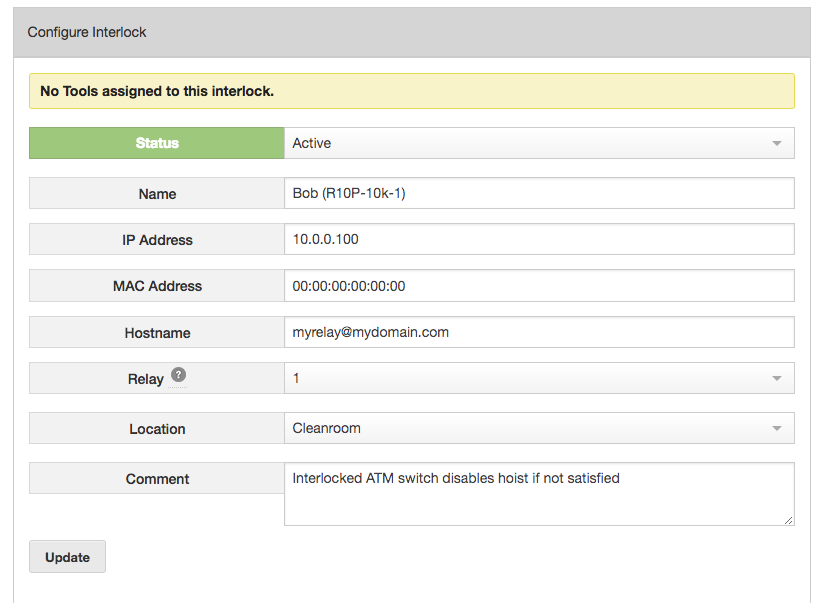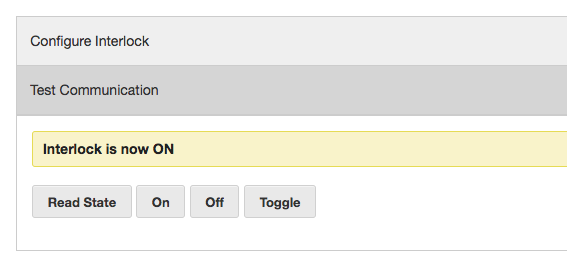Overview
Interlocks provide a mechanism to physically disable a system until an authorized user has logged in. Interlocks in LMACS are organized by location, and associated with equipment. A single interlock can be associated with any number of tools.
Each interlock represents a single contact. Typical hardware units have multiple outputs. In these cases, the system will have multiple interlocks with the same IP address, and a different Relay number. In order to easily determine which contact the interlock refers to, it is recommended to include the relay number in the name.
Adding interlocks
Interlocks are added from the Admin Locations section. To create new interlocks, enter the name of the interlock (comma separated list for multiple), the IP address, MAC address and click Add.
Alternately, you can add interlocks from the Facility Interlocks section by including the location.
Once created, you can modify the properties of the interlock by clicking the info icon.
Status – Determines if this interlock is active or not
Name – Enter a common name for the interlock. This will be displayed throughout the system.
IP Address – Enter the IP address of the interlock. This IP must be reachable from the LMACS server in order for the system to function
MAC Address – Enter the MAC address of the interlock. This isn’t used in the system but is useful for physically identifying hardware interlocks.
Hostname – Enter a FQDN if applicable for the interlock. This isn’t currently used as the system will always use the IP address but may be implemented in the future.
Relay – Select the relay output associated with this interlock. Typically, interlocks provide multiple contacts in a single unit, this allows the system to target a specific relay when activating / deactivating equipment
Location – Select the physical location the interlock resides in.
Comment – Arbitrary comment space
Test Communications
Once the interlock is configured, ensure that the system can communicate with the interlock by ensuring you can read and toggle the state of the interlock.
Operation
If a tool is associated with an interlock, LMACS will attempt to activate the interlock during the login process. If this fails, a message will be displayed to the user and the login will fail.