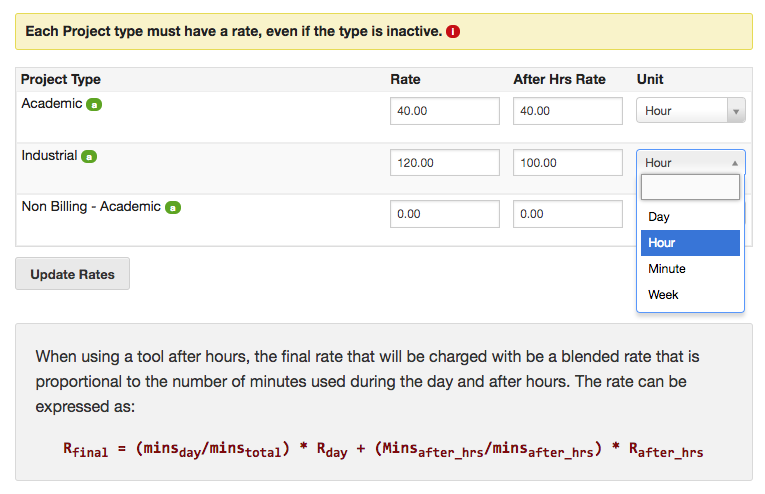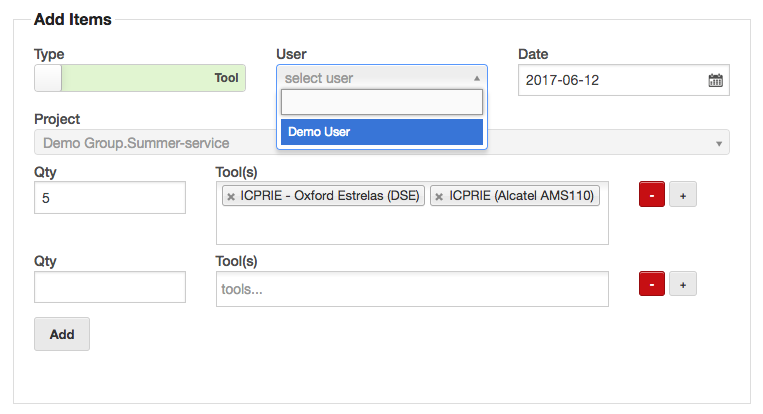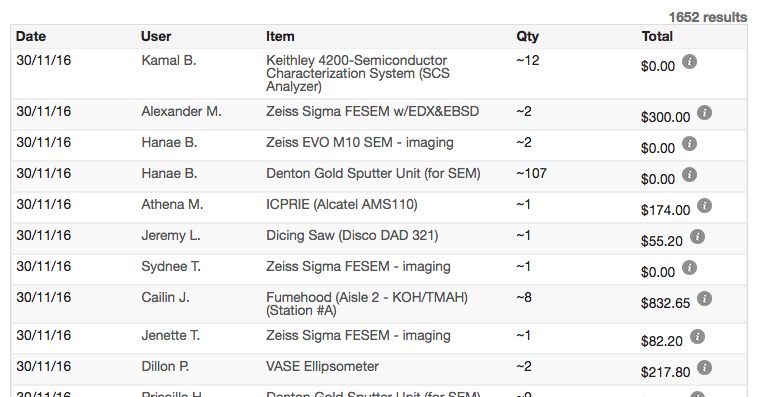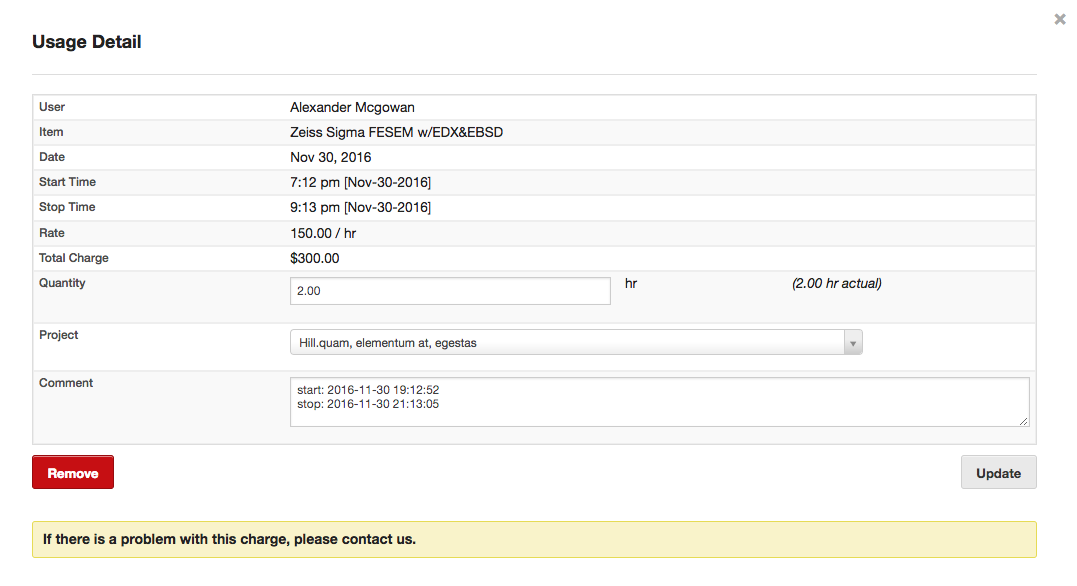Equipment & Materials
One of the core function of the LMACS system is in tracking equipment booking & usage. In addition to this, the system can also track materials sold to individual users.
All charges in LMACS are contained within projects. The rate that a user is charged is based on the project type. Each charge is referred to as a usage.
Equipment Access
Access to equipment is granted through the use of a tool-user. Each tool-user represents the combination of one tool and one user. User levels are applied to tool-users in order to implement access controls.
Materials Access
Materials typically represent consumable items that are resold to users, although they can also be used to represent service charges. All materials are available to all users. There are no access restrictions.
Rates
Each tool and material requires a rate for each project type. If after-hour rate blending is enabled, you must also specify an after-hour rate. You can select one of the available time based units for equipment.
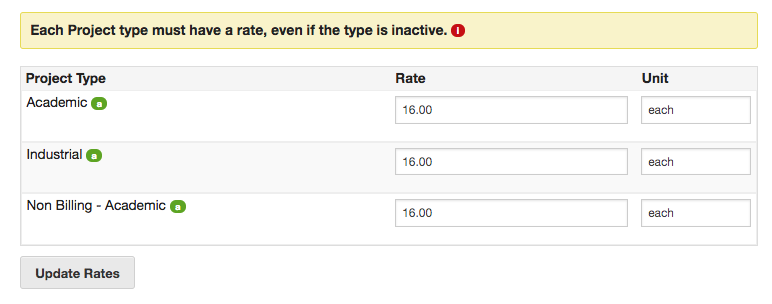 When entering rates for materials, the unit is a plain text field and there is no after-hour rate available.
When entering rates for materials, the unit is a plain text field and there is no after-hour rate available.
Adding Usage
There are a number of ways to add usage within the system. This can be done from the User, Project or Facility administration sections. Each method is essentially the same, although depending where you try to do this from, some fields may be locked.
Type – Select the type of Usage – Tool or Material. This will update the item boxes below.
User – Select the user – only active user will be listed here.
Date – Select the date the usage was incurred
Project – Select the appropriate project. Only active projects area available. In this case, we are adding from a Project so this field is fixed.
Qty – Select the quantity – this will be whatever units the selected item is in.
Tool(s) / Material(s) – Select the items to add. Multiple items can be included in a comma separated list if the same quantity applies. Additional rows can also be added or removed using the plus / minus buttons.
Once you click add, the new usages will be applied to the selected user/project.
Modifying Usage
To modify a usage item, click the info icon in any usage list.
This will open a new modal window that will display further details about the usage and allow the modification of some fields.
The fields that are editable will depend on the privileges of the logged in user.