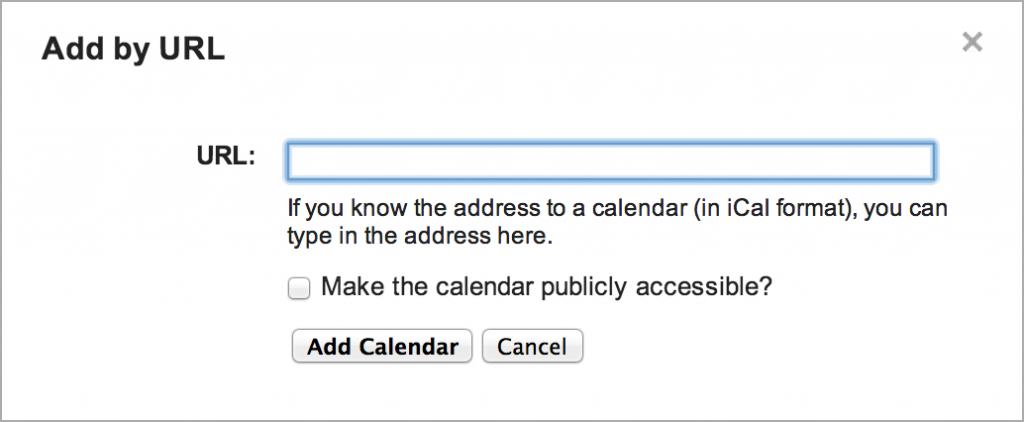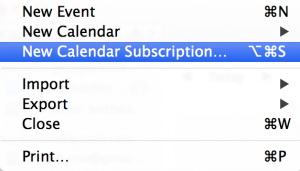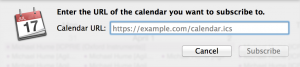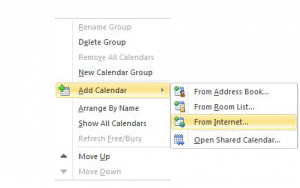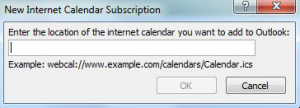Overview
Creating a custom calendar feed can be useful if you wish to aggregate booking information for a particular user, group of tools or project. By using a custom URL you can generate a specific ICS feed that you can subscribe to in any standard calendar application.
Parameters
The following parameters can be used together to form a unique URL to generate a calendar feed which will contain all reservations that match the parameters. For each parameters, you can select multiple items by using a comma separated list.
user_id - Used to select a user or multiple users.
tool_id - Used to select a tool or group of tools.
project_id - Used to select a project or list of projects.
request_id - Used to select a request or list of requests.
location_id - Used to select a location or locations.
To create a URL, add the selected parameters to the calendar base URL (found in the booking pages).
For example, add the following to the base url for the site https://demo.nanofab.ualberta.ca/
calendars/?user_id=2717 - Generates a calendar with all of your bookings.
calendars/?user_id=5633,6355,7832,4335 - Generates a calendar with all of bookings for users with the listed id’s.
calendars/?location_id=1 - Generates a calendar with all of bookings for location with id = 1.
calendars/?tool_id=125,340,299 - Generates a calendar with all bookings for a specific set of tools.
calendars/?user_id=2717&tool_id=125,340,299&project_id=23423 - Combine parameters to create custom calendars
Subscribing to a Calendar Feed
You can subscribe to the custom feed using any ICS compatible calendar application. Below are instructions for some of the more popular programs:
Google Calendar:
- Beside Other Calendars, click the little down arrow and select Add by URL
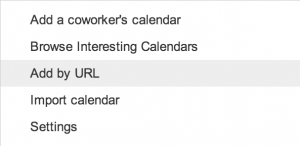
- Copy and Paste desired url and click Add Calendar.