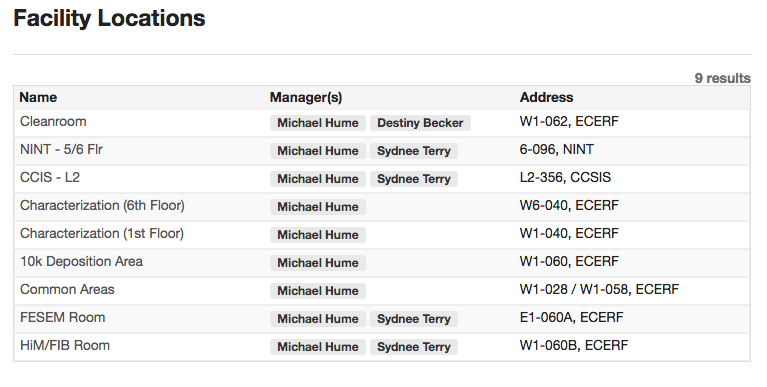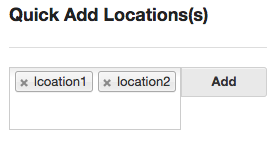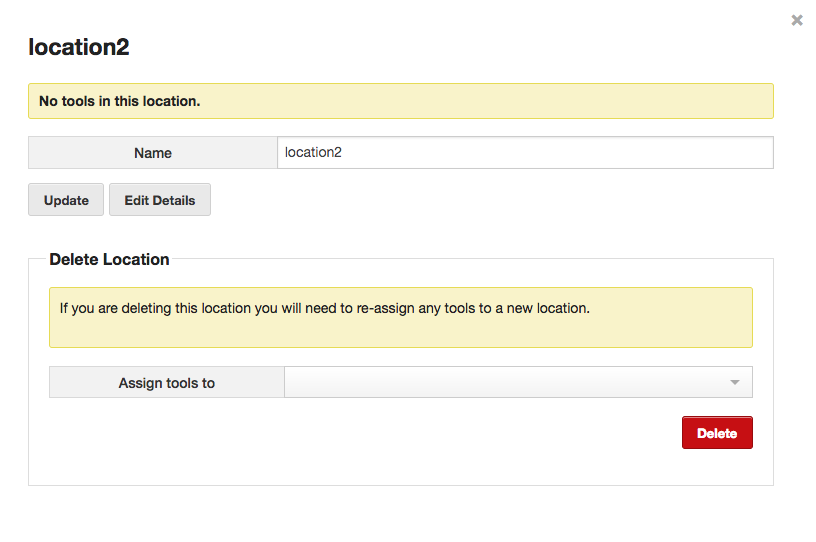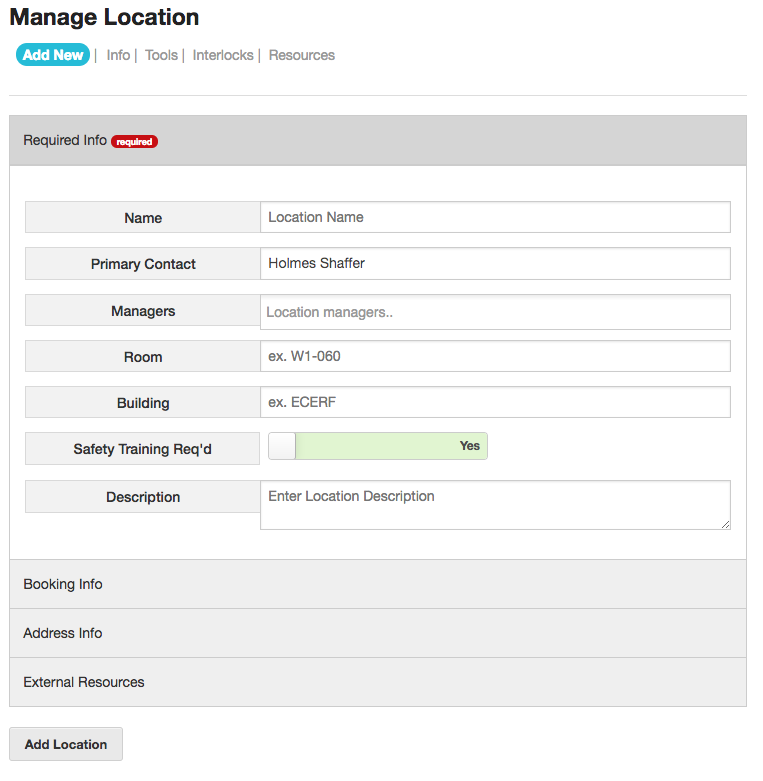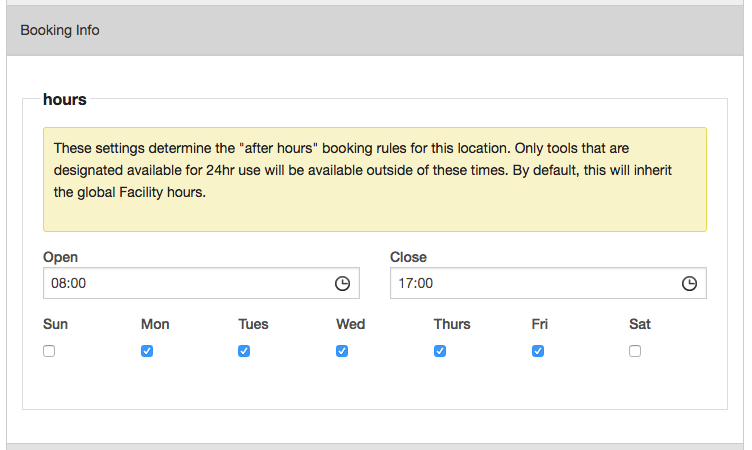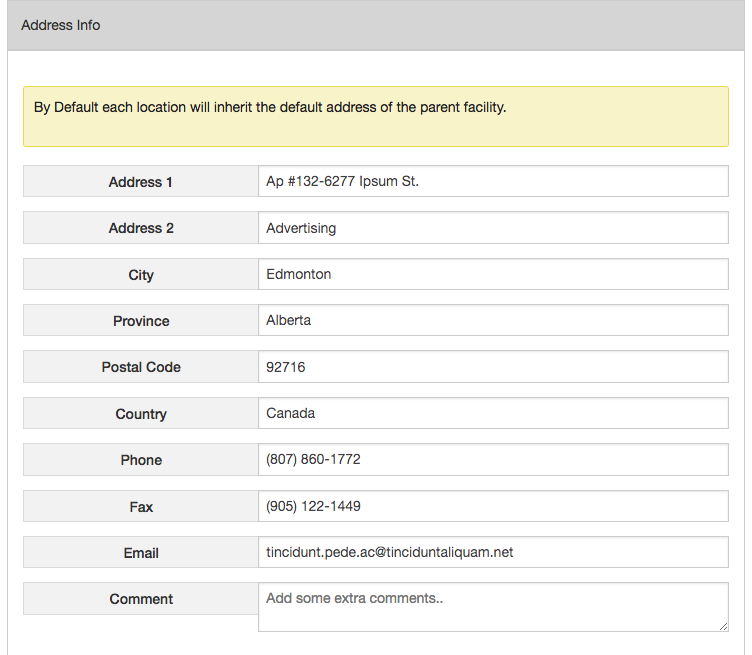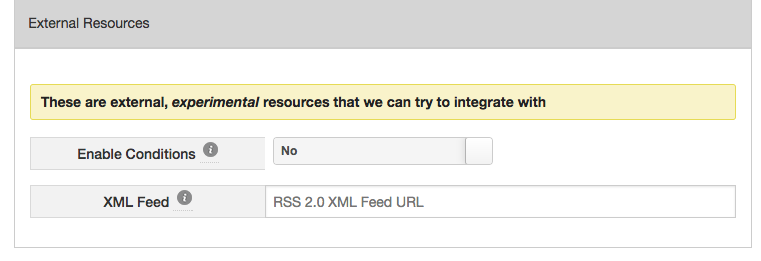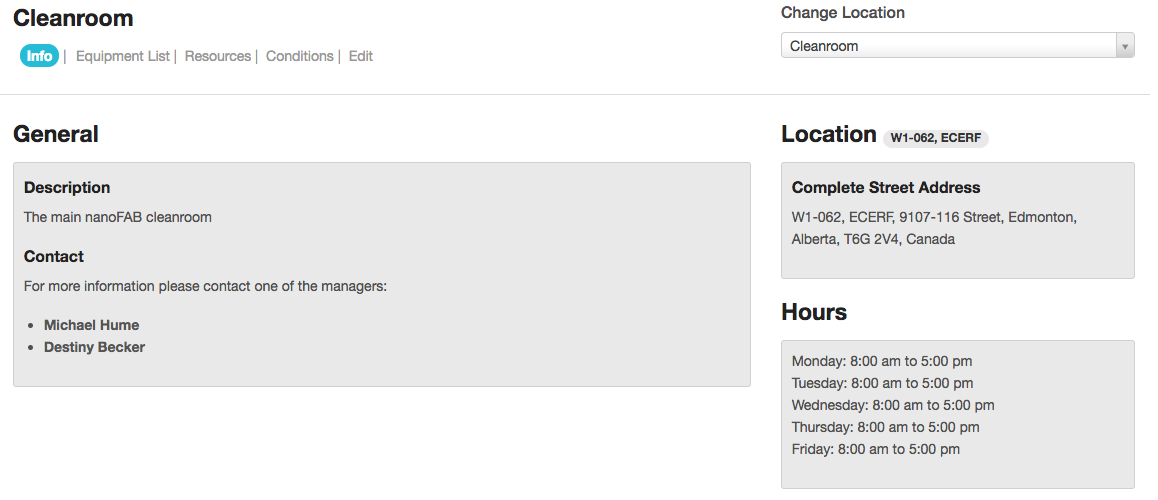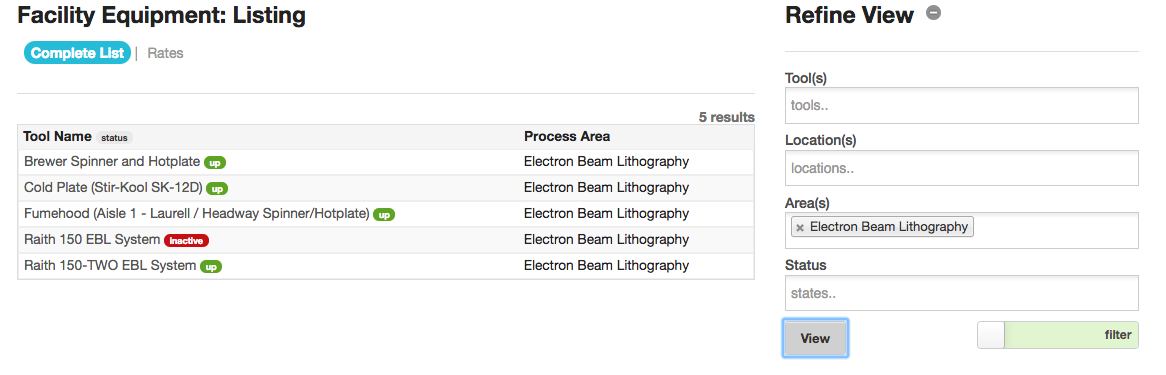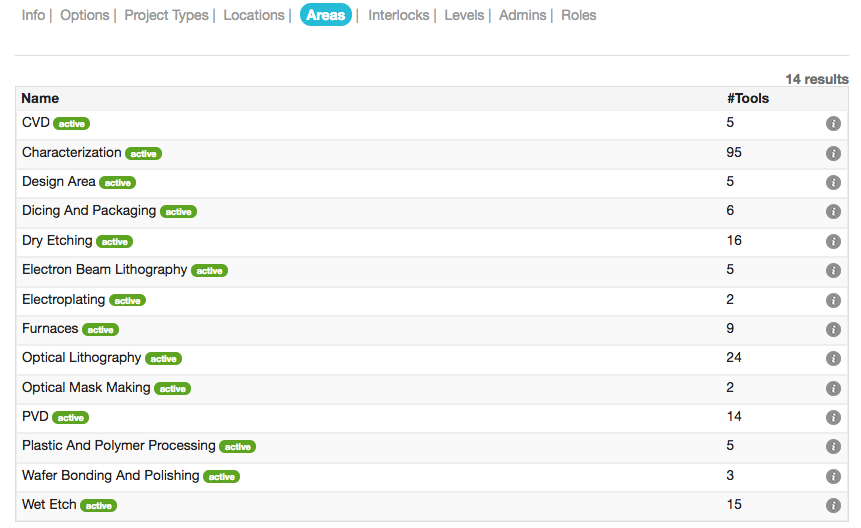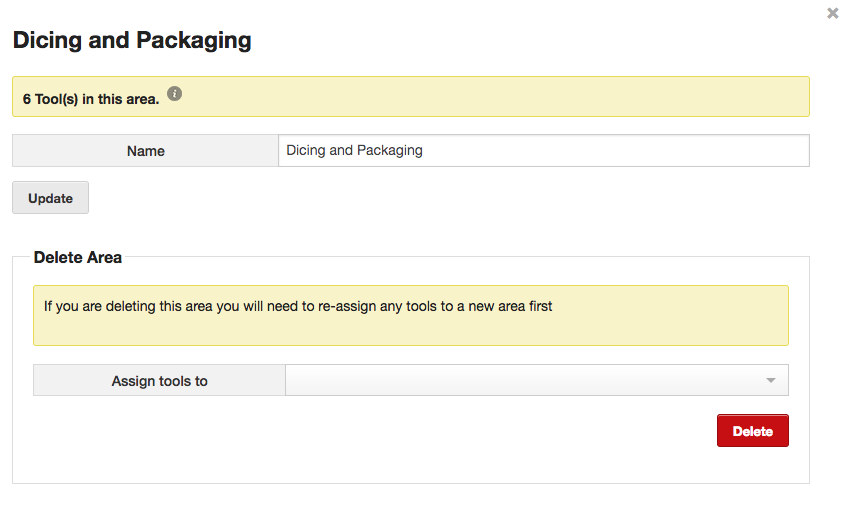Locations
Locations are meant to represent physical spaces in your facility. Tools & Interlocks are organized into locations.
Creating a New Location
New locations can be created quickly in the Facility Locations section or they can be added with more detail in the Locations section.
To create multiple locations, simply enter a comma separated list. If you use the quick create feature, the location will be creating with default properties inherited from the Facility, and added to the listing.
To further edit these default properties, click the small info icon to the right to bring up the details form and click Edit Details.
This form can be used to quickly update the name, or delete a location. If you are removing a location that has tools in it, you will be required to specify a new location for those tools prior to deleting.
Alternately, you can create a new location using the long form and fill out any required information at the time of creation.
Required Info
Name – The name of the location
Primary Contact – The name of a contact person for the location.
Managers – A list of users who are responsible for managing the location
Room, Building – The physical location details
Safety Training Required – Determines if safety training is required to enter this location. Currently the system does not track user safety training per location; however, this functionality is planned for the future.
Booking Info
Here you can override the default times the location is available. Defaults are taken from the Facility.
Address Info
The long form address information.
External Resources
Enable Conditions – This function is specific to the Webrelays – if using the Webrelay-10P with thermocouple & humidity sensor you can automatically read this information and display it on the public facing page
XML Feed – This allows the system to read in notices from an RSS feed and display that content in the LMACS system. This is designed to be used with a WordPress feed. Enter the URL here
Additional Options
Some additional options that can be managed within the Locations section are Interlocks and Resources.
Locations – Public Page
If locations are enabled, information regarding the location will be displayed to users on a public page that will allow users to view the hours, contact info, tool list and conditions (if enabled)
Areas
Areas are intended as a means to categorize equipment by processing area. A tool can only live in one process area. Areas are very simple very little impact on the system functionality – they are only used to sort & filter equipment as shown below.
New areas are created in the Facility Areas section.
To edit an area, click the info icon in the left of the row.
All you can do is change the name or remove the Area. If you are deleting an area that has tools in it, you must select a new Area to assign these tools to before deleting.