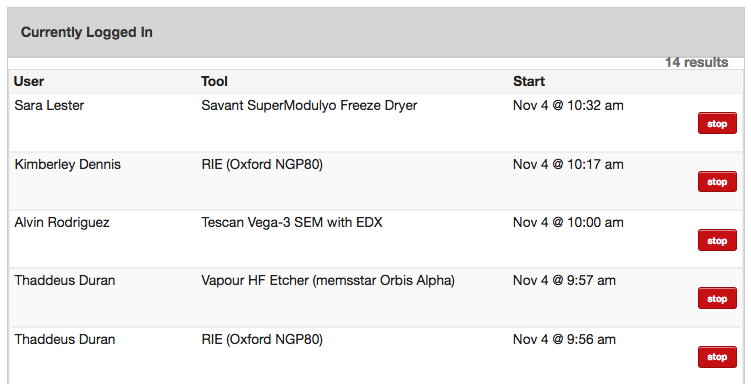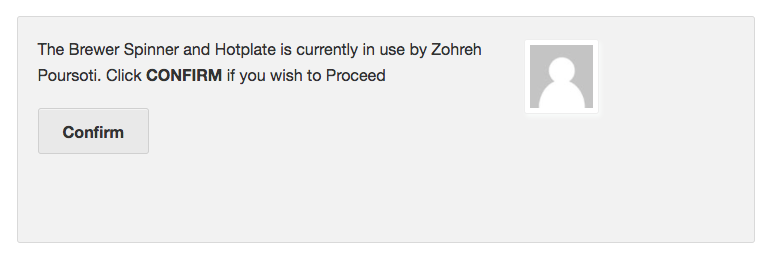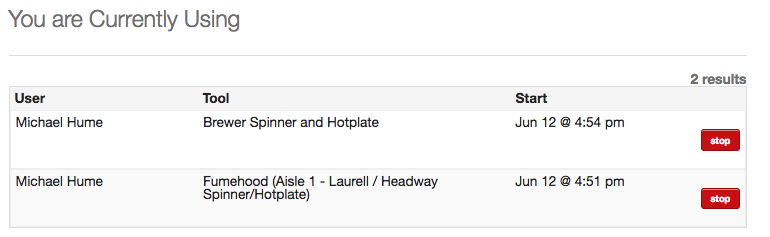What is Logging In?
“Logging In” in the case of LMACS means to begin a tool usage. The term can be a bit of a misnomer as you typically need to login to LMACS in order to login to a tool – an admitted area of potential clarification.
When a user attempts to log into a tool a few things happen:
- The system will perform a number of checks based on the time of day, equipment availability, and user level to determine if the user can proceed
- If interlocked, and all tests pass, the system will turn on the interlock
- An entry will be made in the Currently in Use table which will log the time that the user logged in. This information is used when they log out to calculate any relevant charges.
The logic used to see if a user can proceed is illustrated below:
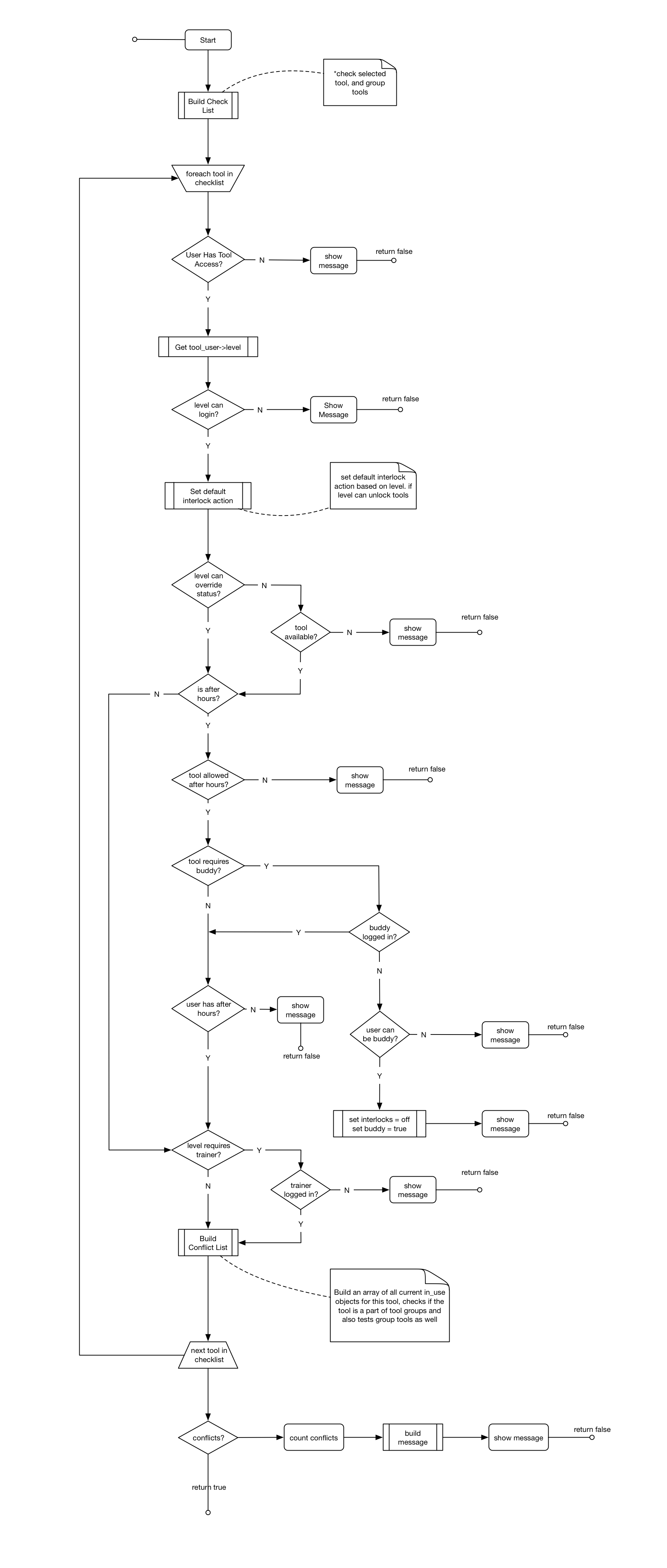
How to Login
Users can use their phones or tablets to login, or the facility can provide special equipment to provide access to a login station. To begin, simply select the tool, and the project, and click Login. It is possible to login to multiple tools simultaneously.
The system is designed to allow multiple people to login to the same tool at the same time. This is to prevent blocking access to a piece if equipment if a user forgot to logout, or simply to allow sharing of a workspace. In some cases, ex. wetdecks – multiple users can work side by side.
If there is already a user logged into the equipment, a prompt will be displayed notifying the user who is attempting to login that someone is already using the tool.
How they should proceed can be handled through policy.
How To Logout
To logout, click stop beside the entry you wish to stop.
This will cause the system to:
- Turn off the interlock if enabled
- Remove the entry from the Currently Using table
- Create an entry in the Usage table which will records the total duration of the usage
Buddy Login
If the equipment has been configured to require a buddy, and it is after hours, then the first person who logs in will automatically become the buddy.
At this point, the interlocks will not turn on regardless of the user level. The next person to login will activate the interlocks.
One method of tracking buddy usage is to create a non-billing project and add all qualified buddy users to this project. When they login as a buddy, they would select that project. This will ensure they are not charged for the time, and also provide an easy way to double check when buddy’s where logged in. There are of course other methods of managing this.