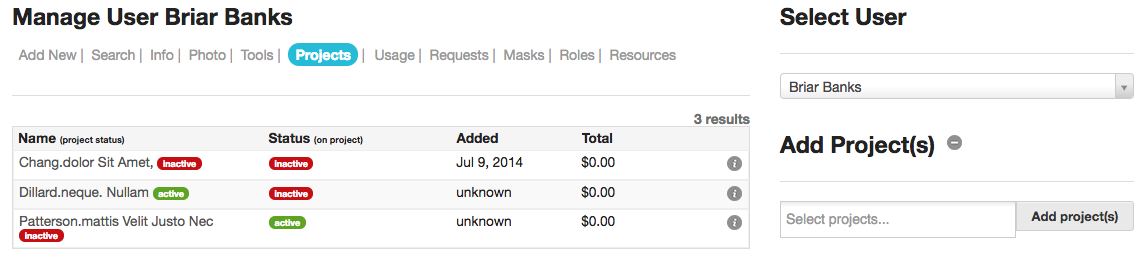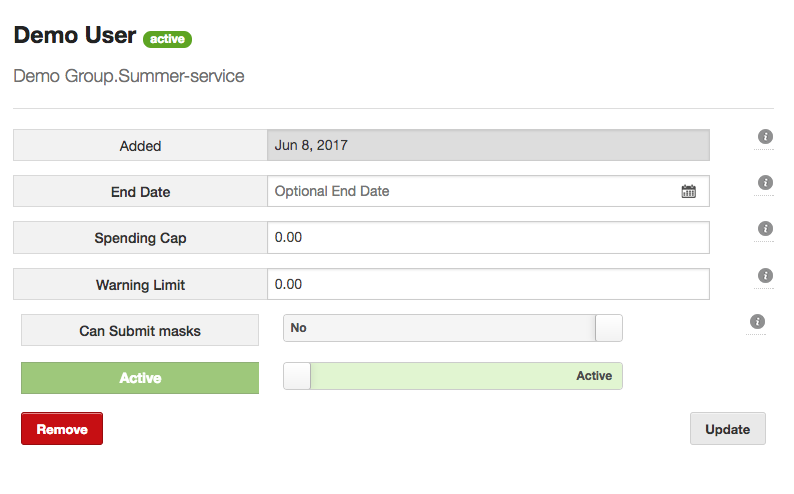Adding a Project
Ideally, project membership should be managed by the group / project managers within the system. Visit the Project Management section for more details.
Projects can also be added to users by system admins. To do so, navigate to the Admin User section and click Projects.
A list of the users project membership will be shown. Using this view, you can quickly see both the project status (beside the project name) and the status of the user on the project (Status column). In order for the user to use the project, both must be Active.
To add a new project to the users list, simply enter the desired project name in the Add Project(s) field and click Add. The new project will be added to the users list. This will also cause an email to be sent to the project / group manager requesting confirmation.
To edit the project membership details, click the info icon to the right. This will open the project user form.
Added – The date the user was added to the project
End Date – An optional end date. If expire-project-users is enabled, this user will be automatically set to inactive on this project once this date passes
Spending Cap – An optional spending cap. If entered, users will be automatically set to inactive once they’ve reached this spending limit on the project. Leave blank (or 0) for no limit.
Warning Limit – An optional warning limit. If entered, users will be sent an email notifying them that they have reached this spending limit on the project. Users will remain active. Leave blank (or 0) for no limit.
Can Submit Masks – Determines if this user can submit photomasks for processing
Mask Limit – It Can Submit Masks is yes – this will be an optional cap for the number of masks the user can submit. Leave blank or 0 for no cap.