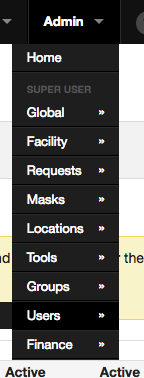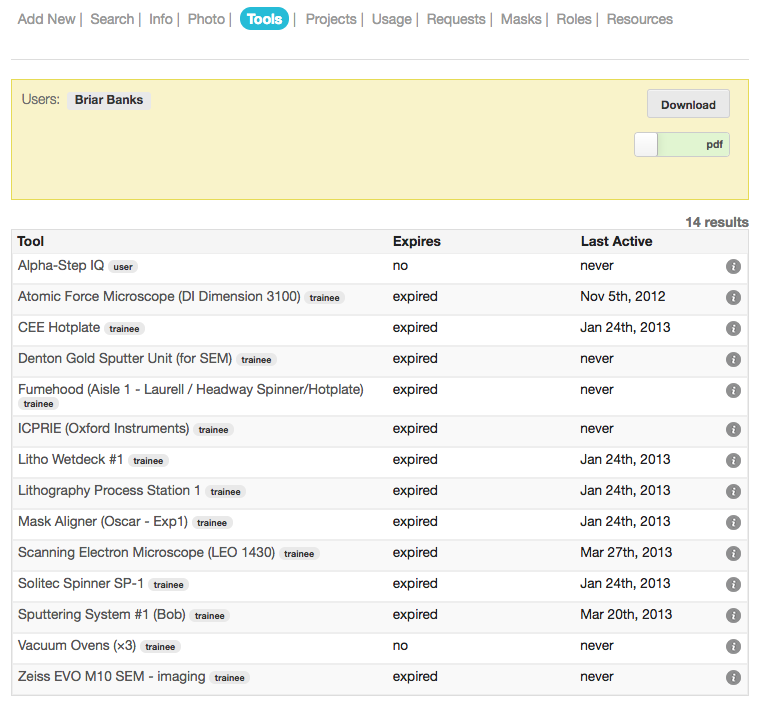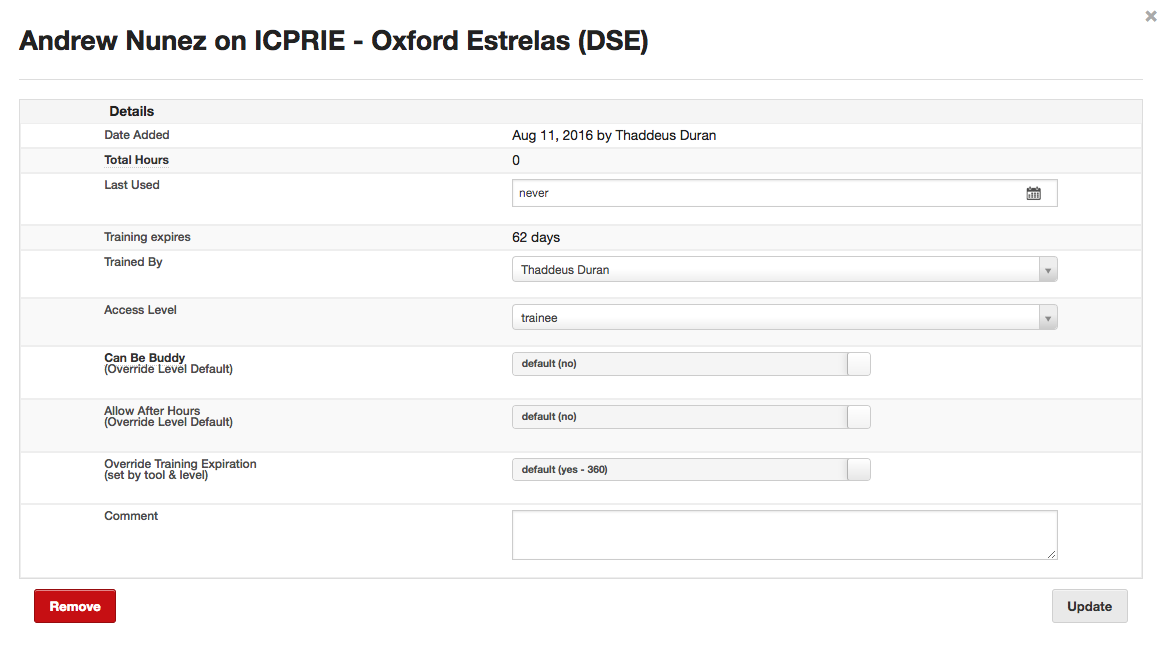Adding Equipment
To add a new tool to a users authorized list, visit the Admin Users section. This section is only available to users who have the appropriate privileges to manage users.
Select the Tools section.
A summary will be displayed listing the users available tools and the last time they used the equipment. To filter the list, use the appropriate filters located in the right side panel. At any time, the current list can be exported to a pdf or xls file by clicking Download.
To add new tools, simply enter the names of the tools in the Add Tool(s) field, and click Add. Multiple tools can be entered simultaneously. The new tools will be added to the bottom of the tool list.
Modify Access
To modify the parameters of tool access, click the info icon in any of the authorized tools. This will open the tool-user form.
Date Added – The date the tool-user was created
Total Hours – The total number of hours the user has logged on the tool
Last Used – The last time the user logged into the tool
Training Expires – The number of days remaining until the user will be reset to the default user level (if enabled)
Trained By – The user who trained this user in the use of the tool. By default, this will be the user who created the tool-user
Access Level – The level that the user has been granted on the tool
Can be Buddy – Used to override the default setting based on the user level
Allow After Hours – Used to override the default setting based on the user level
Override Training Expiration – Used to override the default setting based on the user level
Comment – Add some arbitrary comment to the user.
The fields that will be editable will be dependant on the role of the current user. Clicking Remove will remove access to this tool from the selected user.